How to install personal Gateway and configure with Data sets
Description:
The primary purpose this blog will be helpful for how to download personal gateway and configure with data sets and also schedule refresh for Require data sets.
Step 1:
Search in Google as “Download power bi gateway personal” and click on “Power BI Gateway Microsoft Power BI “.
Step 2:
Click on “DOWNLOAD GATEWAY “
Step 3:
After Download goes to desktop downloads and finds the Gateway setup.
Step 4:
Double click on setup then on-premises data gateway installer window will be opened and click on NEXT button.
Step 5:
Choose the type of gateway you need and click on next button.
Step 6:
Gateway is ready to install.
Step 7:
Need to accept terms and conditions for installation and click on install.
Step 8:
Installation almost completed, enter your valid email address, we need to sign in to register gateway.
Step 9:
Enter the password and click on sign in.
Step 10:
Step 11:
Now we need to apply schedule refresh for data sets. So, go to Microsoft cloud and choose dataset for applying schedule refresh.
Note: My reports placed in my workspace.
Step 12:
Step 13:
Now we can apply schedule refresh for the particular time we need.
Step 14:
If you want to see the schedule refresh history, click on Refresh history.
Step 15:
Refresh history window will be opened. (as per this we will know to all datasets refresh history )
Thank you.
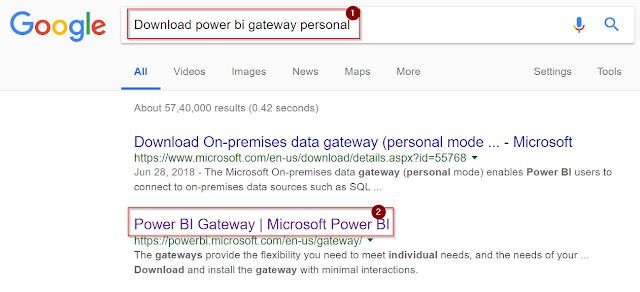














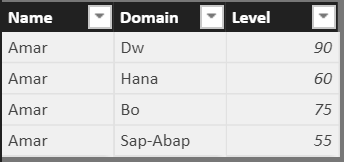
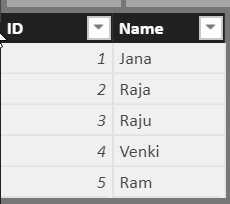

Comments
Post a Comment