Hide /Unhide the Slicer Panel in Power-BI
Description: In general Slicers are occupying most of the space in the report area. We can overcome this issue by using Slicer panel with Hide / Unhide features. Following are the steps to achieve it.
Step 1:
Drag one text box to power desktop and write heading as per requirement.
Step 2:
Arrange require filters in the existing text box.
Step 3:
Arrange left and right arrow buttons in the text box.
Step 4:
Create two bookmarks with Require names.
Step 5:
Apply Bookmarks action for left and right buttons which was placed in the text box.
Picture 1:
Picture 2:
Step 6:
Update both bookmarks and will start work on that.
Note: Use CTRL before using bookmarks in power BI desktop.
Thank you.







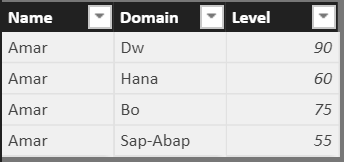
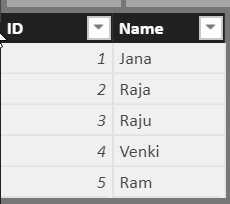

Comments
Post a Comment